Windows 10 Apps
Hallo zusammen
Ich bin dabei ein Windows 10 Image zu erstellen und das mit Sysprep, ich schaffe es in Powershell die Apps mit folgenden Befehlen zu deinstallieren:
Doch wenn ich dann einen neuen Benutzer anlege werden trotzdem paar App-Icons angezeigt:
Wenn ich dann auf eine App klicke kommt folgendes:
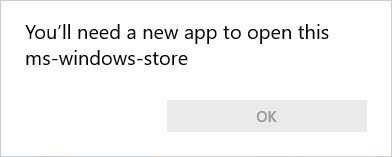 Wie schaffe ich es, dass die NICHT installierten Apps nicht angezeigt werden, weil das gibt ja keinen Sinn?
Wie schaffe ich es, dass die NICHT installierten Apps nicht angezeigt werden, weil das gibt ja keinen Sinn?
Vielen Dank schonmal für eure Hilfe!
Gruss
Patrick
Ich bin dabei ein Windows 10 Image zu erstellen und das mit Sysprep, ich schaffe es in Powershell die Apps mit folgenden Befehlen zu deinstallieren:
Get-AppxProvisionedPackage online | Remove-AppxProvisionedPackage online
Get-AppxPackage AllUsers | Remove-AppxPackageWenn ich dann auf eine App klicke kommt folgendes:
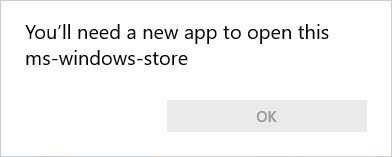
Vielen Dank schonmal für eure Hilfe!
Gruss
Patrick
Please also mark the comments that contributed to the solution of the article
Content-Key: 320644
Url: https://administrator.de/contentid/320644
Printed on: April 23, 2024 at 16:04 o'clock
9 Comments
Latest comment

Diese Apps sind nicht installiert, diese lassen sich nur per Registry-Eintrag ausblenden, bzw. über ein Startlayout eliminieren.
Gibt's hier im Forum schon einen Beitrag.
Powershell: Windows 10 Modern Apps an Startmenü anheften oder entfernen (Pin oder Unpin)
Gruß
p.s. So wie du oben alle Apps entfernst wirst du später 100%ig Probleme bekommen! Bestimmte System-Apps sind für das ordnungsgemäße Funktionieren bestimmter Funktionen des OS nötig.
Gibt's hier im Forum schon einen Beitrag.
Powershell: Windows 10 Modern Apps an Startmenü anheften oder entfernen (Pin oder Unpin)
Gruß
p.s. So wie du oben alle Apps entfernst wirst du später 100%ig Probleme bekommen! Bestimmte System-Apps sind für das ordnungsgemäße Funktionieren bestimmter Funktionen des OS nötig.
Moin,
wie mikrotik schon sagt.
Ich hab das gleiche auch schon versucht und habe das Script von @colinardo dann " vervollständigt "
Weiter schaffe ich es auch nicht, diese Apps aus dem Startmenü pinnen.
Gruß
hagerino
wie mikrotik schon sagt.
Ich hab das gleiche auch schon versucht und habe das Script von @colinardo dann " vervollständigt "
function Pin-App {
param(
[parameter(mandatory=$true)][ValidateNotNullOrEmpty()][string[]]$appname,
[switch]$unpin
)
$actionstring = @{$true='Von "Start" lösen|Unpin from Start';$false='An "Start" anheften|Pin to Start'}[$unpin.IsPresent]
$action = @{$true='unpinned from';$false='pinned to'}[$unpin.IsPresent]
$apps = (New-Object -Com Shell.Application).NameSpace('shell:::{4234d49b-0245-4df3-b780-3893943456e1}').Items() | ?{$_.Name -in $appname}
if($apps){
$notfound = compare $appname $apps.Name -PassThru
if ($notfound){write-error "These App(s) were not found: $($notfound -join ",")"}
foreach ($app in $apps){
$appaction = $app.Verbs() | ?{$_.Name.replace('&','') -match $actionstring}
if ($appaction){
$appaction | %{$_.DoIt(); return "App '$($app.Name)' $action Start"}
}else{
write-error "App '$($app.Name)' is already pinned to start or action not supported."
}
}
}else{
write-error "App(s) not found: $($appname -join ",")"
}
}
$windows10apps= "Office holen" , "Begleiter für Telefon", "Kalender","Fotos", "Microsoft Edge", "Cortana", "Wetter", "Store", "Skype-Video", "Twitter", "OneNote", "Finanzen", "Xbox" , "Nachrichten", "Mail", "Groove-Musik", "Filme & TV", "Candy Crush Soda Saga"
Pin-App $windows10apps -unpinWeiter schaffe ich es auch nicht, diese Apps aus dem Startmenü pinnen.
Gruß
hagerino

Steht in obigem Link wie du das machst 

Zitat von @netscrat:
Ja wie ich es dann weiter geht weiß ich, man kann die restlichen 6 Apps auch einfach "Rechtsklicken" und unpinnen..
Nein, les ihn nochmal. Der Registry-Eintrag erledigt den Rest. Link im letzten Post führt direkt zum passenden Kommentar.Ja wie ich es dann weiter geht weiß ich, man kann die restlichen 6 Apps auch einfach "Rechtsklicken" und unpinnen..

Manuell? Einmal im Default-Profil geändert, schon entfällt die Klickerei 
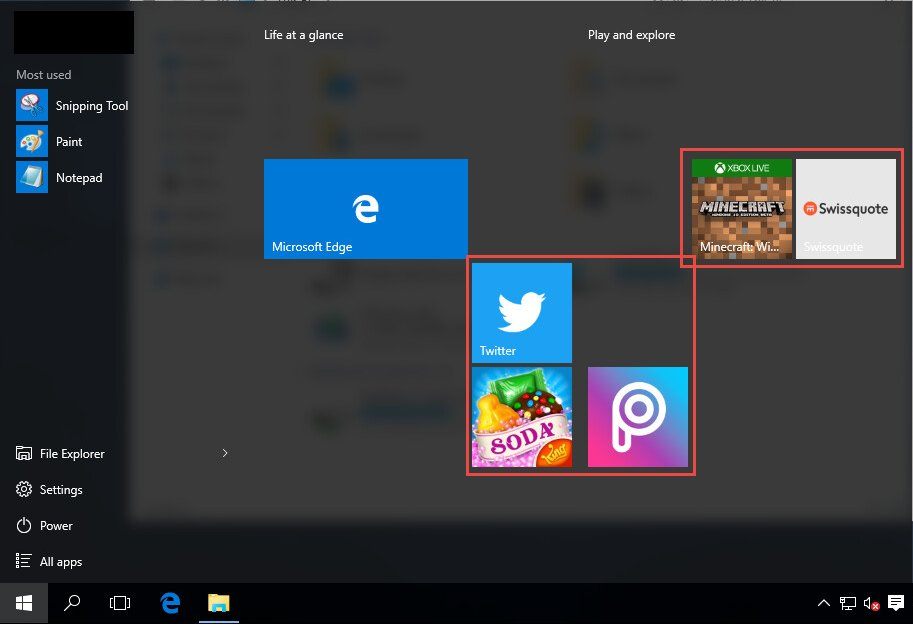
![2016-11-11 11_02_18-spielwiesewin10 [wird ausgeführt] - oracle vm virtualbox - c9105e93cd53d613e12aa6fa6d19a593 - Klicke auf das Bild, um es zu vergrößern 2016-11-11 11_02_18-spielwiesewin10 [wird ausgeführt] - oracle vm virtualbox](/images/c/2016/11/11/c9105e93cd53d613e12aa6fa6d19a593.jpg)